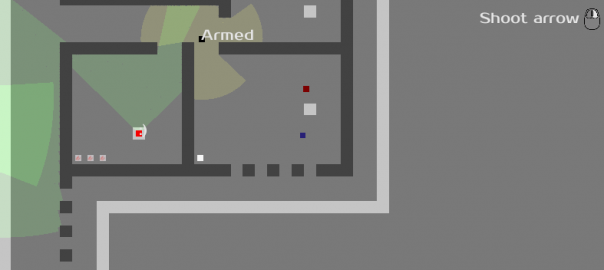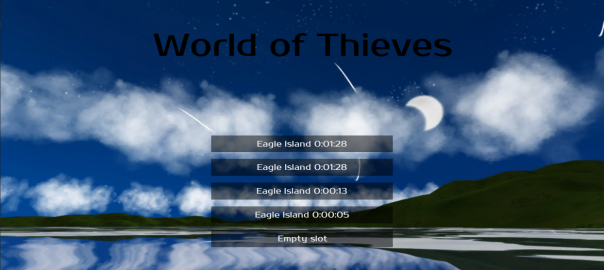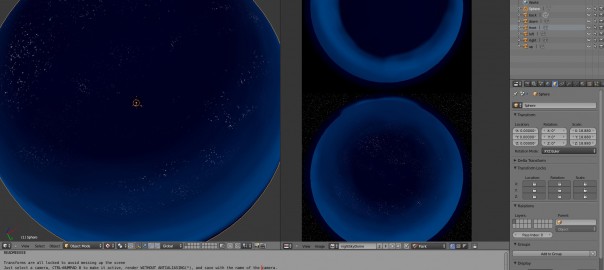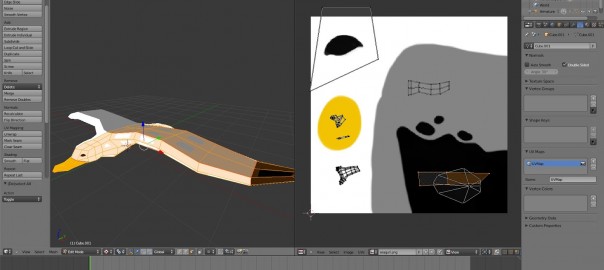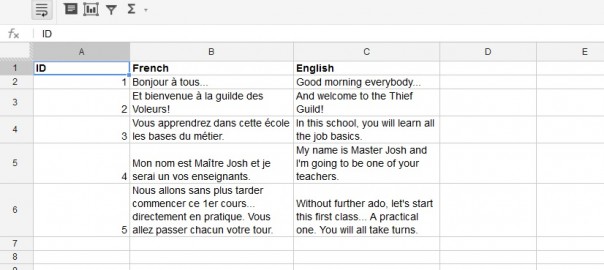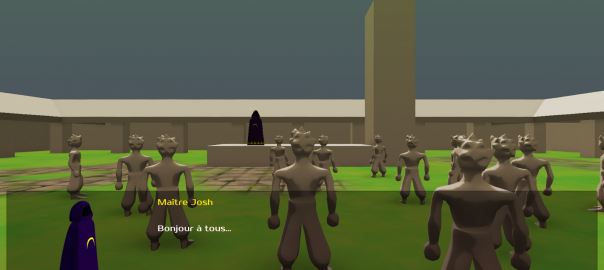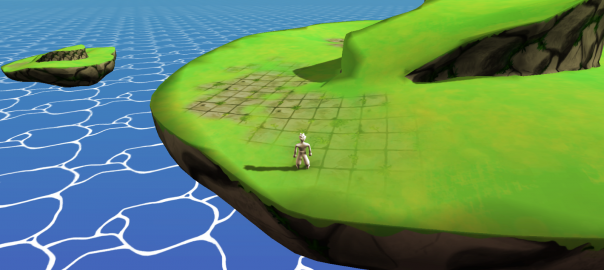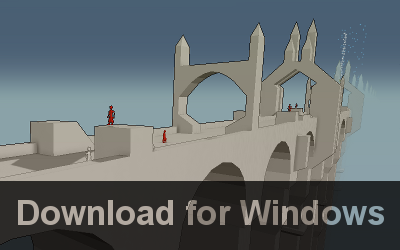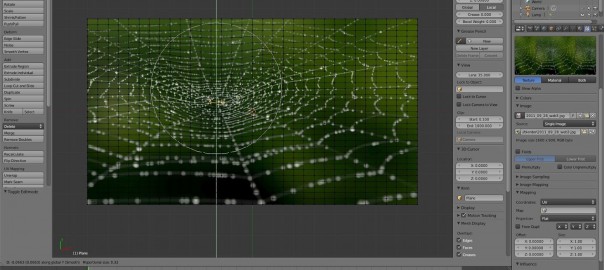About
I’m a kid of the 80’s, and I’m in love with video game creation since then.
I like to code, paint, create 3D stuff and play music. Here you’ll find stuff about my games and how I make them: news, demos, tutos… I hope you’ll like it!
Socials
Way too many I guess.
Tags
beta Blender bugs build character content demo deploy design detail devlog festival flow fx game GIMP graphics improvement indie level level design localization marketing news npc ocean optimisation optimization paint petthedog polish release sculpt sfx sound design steam steamer steam fest test tool trailer UI Video World of Ninjas zefyr